How to install Hugo on Windows and MacOS? A Step by Step Guide for beginners
Hugo is a high-performance static site generator that is open-source. It has been praised by many for its efficiency and ease of use. Hugo is one of the most popular static site generators because of its ease of use and ease of configure.
Hugo is a high-performance static site generator that is open-source.
What is open-source?
Open-source software refers to software code that anyone can access, modify, and distribute. Open source is a collaborative approach to software development that promotes transparency and flexibility. Open-source software such as Linux, Apache, and Firefox are examples of open-source software.
It has been praised by many for its efficiency and ease of use. Hugo is one of the most popular static site generators because of its ease of use and ease of configuration.
It is based on the powerful Go programming language.
What makes Hugo stand out from other static site generators is that it generates static pages in a short amount of time. This means that you don’t have to wait a long time to get your website up and running. Static sites are more secure and faster to load than dynamic CMS. Whether you’re an experienced web developer or just starting, Hugo’s easy setup process and versatility make it an ideal choice for a wide range of web projects.
Why choose Hugo?
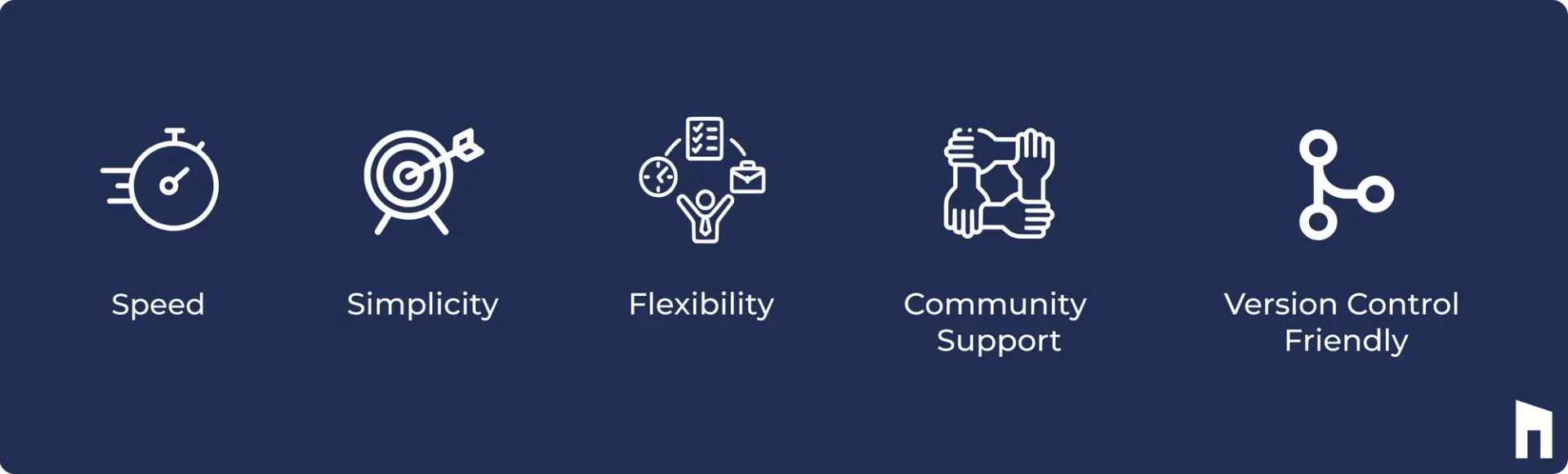
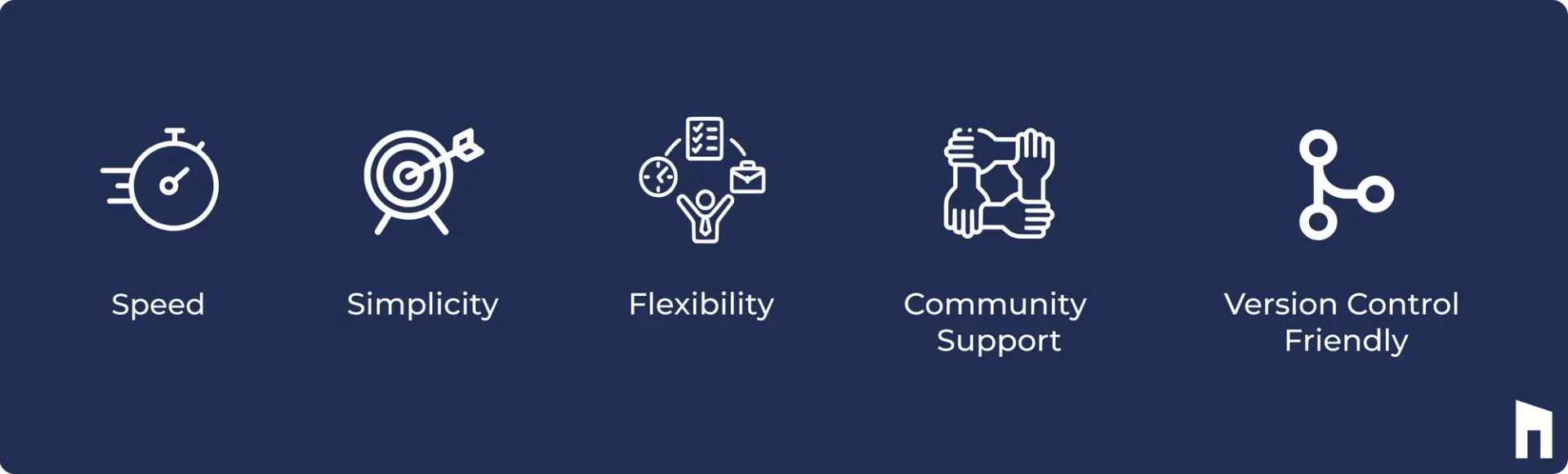
- Speed: Hugo is known for its lightning-fast performance. It does this by pre-rendering your content in HTML files, so you don’t have to worry about database queries or processing on the server while pages load. Whether you’re using Hugo for your blog or your corporate website, you can rest assured that your user experience will be fast and responsive.
- Simplicity: With a clean and simple configuration and directory structure, Hugo helps developers and content creators get started. The ease of use extends to the theming system, which makes customization and theming easy.
- Flexibility: Hugo isn’t limited to a single application. Whether you’re building a blog, a portfolio, a documentation site, or an enterprise website, Hugo’s versatility shines through. With its templating feature, you can create dynamic and rich static websites.
- Community Support: Since Hugo is an open-source project, it benefits from a very active community. As a result, many plugins, themes, and community-created resources can improve your website and simplify your development process.
- Version Control System: Hugo’s content is mostly written in plain text, which makes it easier to maintain under version control. This is in line with modern development methods, which enable collaboration and easy change monitoring.
Prerequisites and Installation
There are a few things you need to know before you install Hugo on various operating systems. Here is a list of general Hugo installation requirements for Windows, macOS, and Linux:
Windows
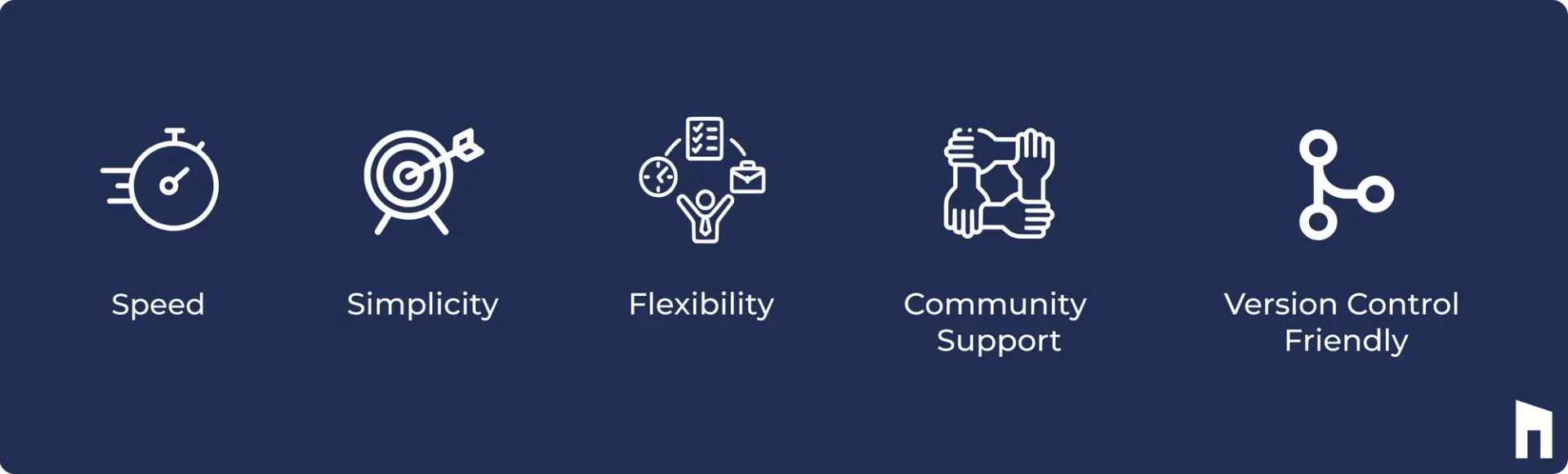
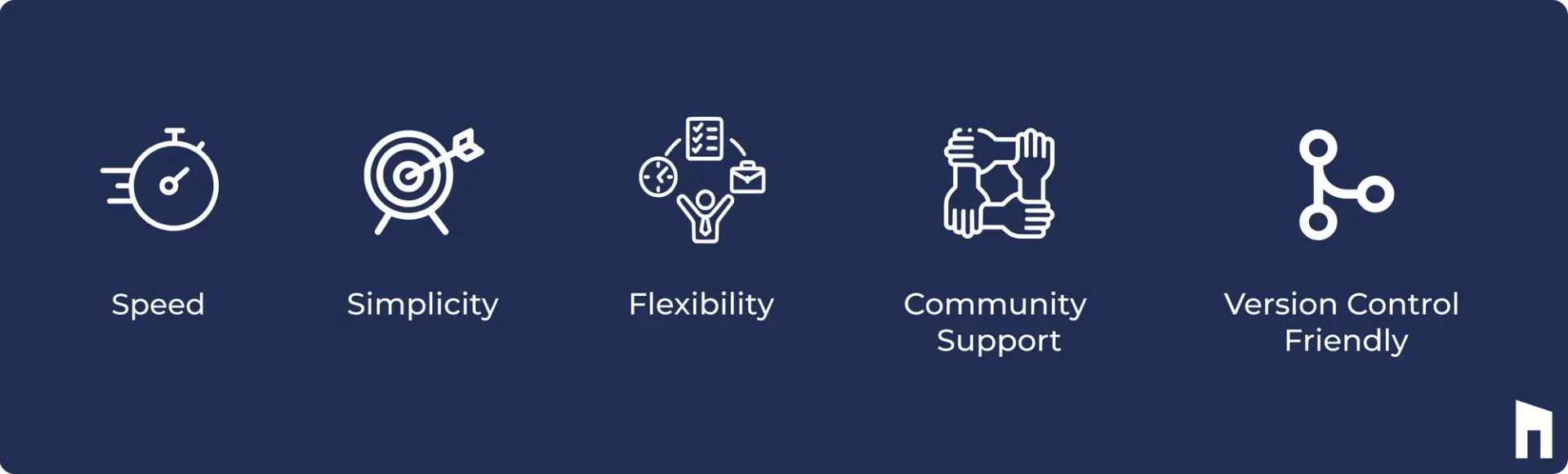
Chocolatey is a great package manager for Windows users who appreciate the ease of use. Learn how to use Chocolatey to install Hugo.
Chocolatey
Install Chocolatey: Open a new elevated PowerShell (Run as an Admin) window.
To install Chocolatey, simply follow the steps provided on the Chocolatey website.
Install Hugo: Once Chocolatey is installed, execute the following to install Hugo:
choco install hugo-extended
Scoop
Scoop is an easy-to-use Windows command-line installer that can be used to install a variety of software programs, including Hugo.
Install Scoop: Open as an administrator in PowerShell. To install Scoop, run the following command:
iex (new-object net.webclient).downloadstring('https://get.scoop.sh')
Install Hugo with Scoop: Once you have downloaded and installed Scoop, you can install Hugo using the following command:
scoop install hugo-extended
Winget - Windows Package Manager
The Windows Package Manager (WPM) is the official package manager of Microsoft for Windows.
Install Hugo with Winget: Open as an administrator in the console. To install Hugo, run the following command:
winget install Hugo.Hugo.Extended
MacOS
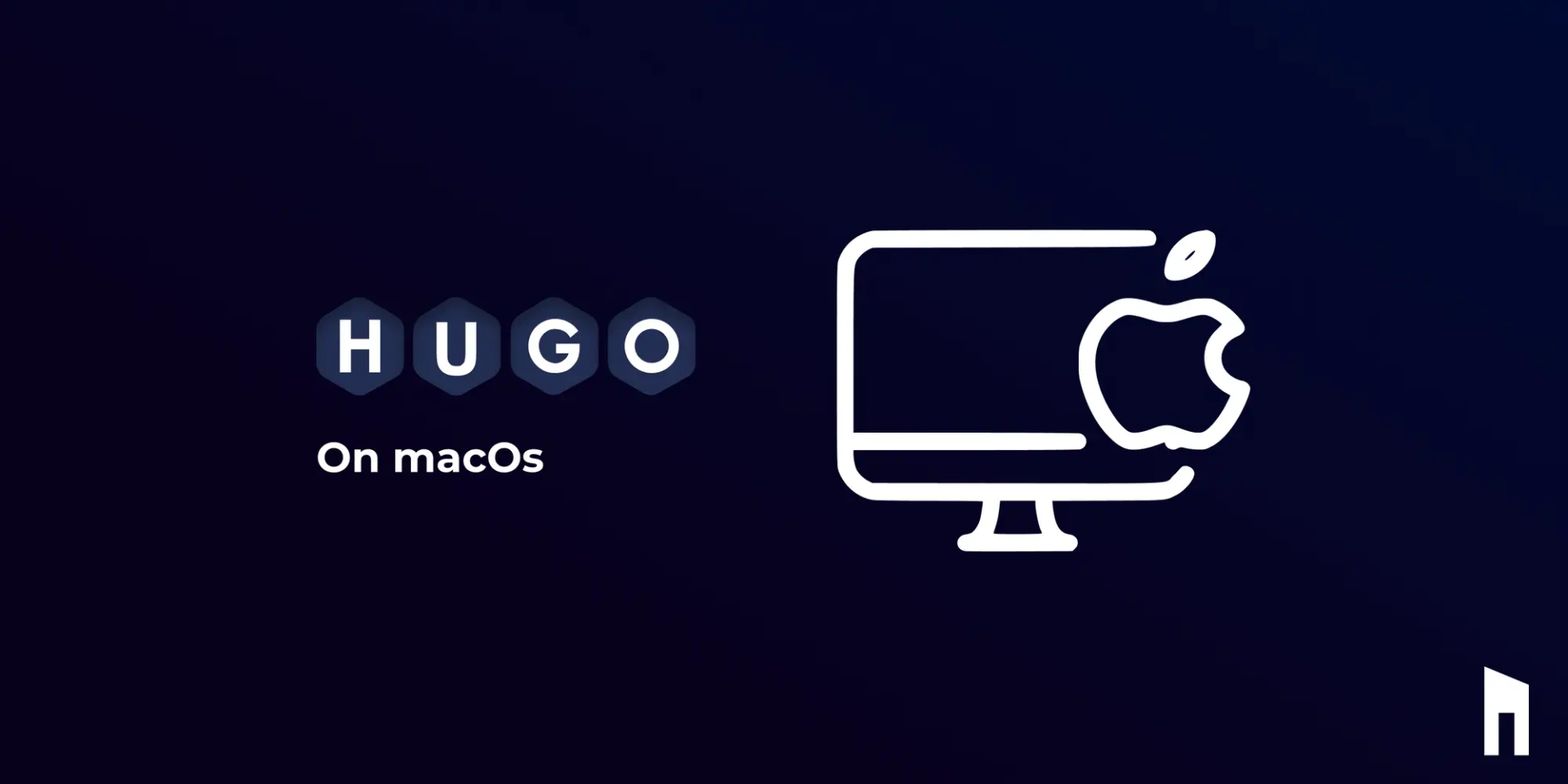
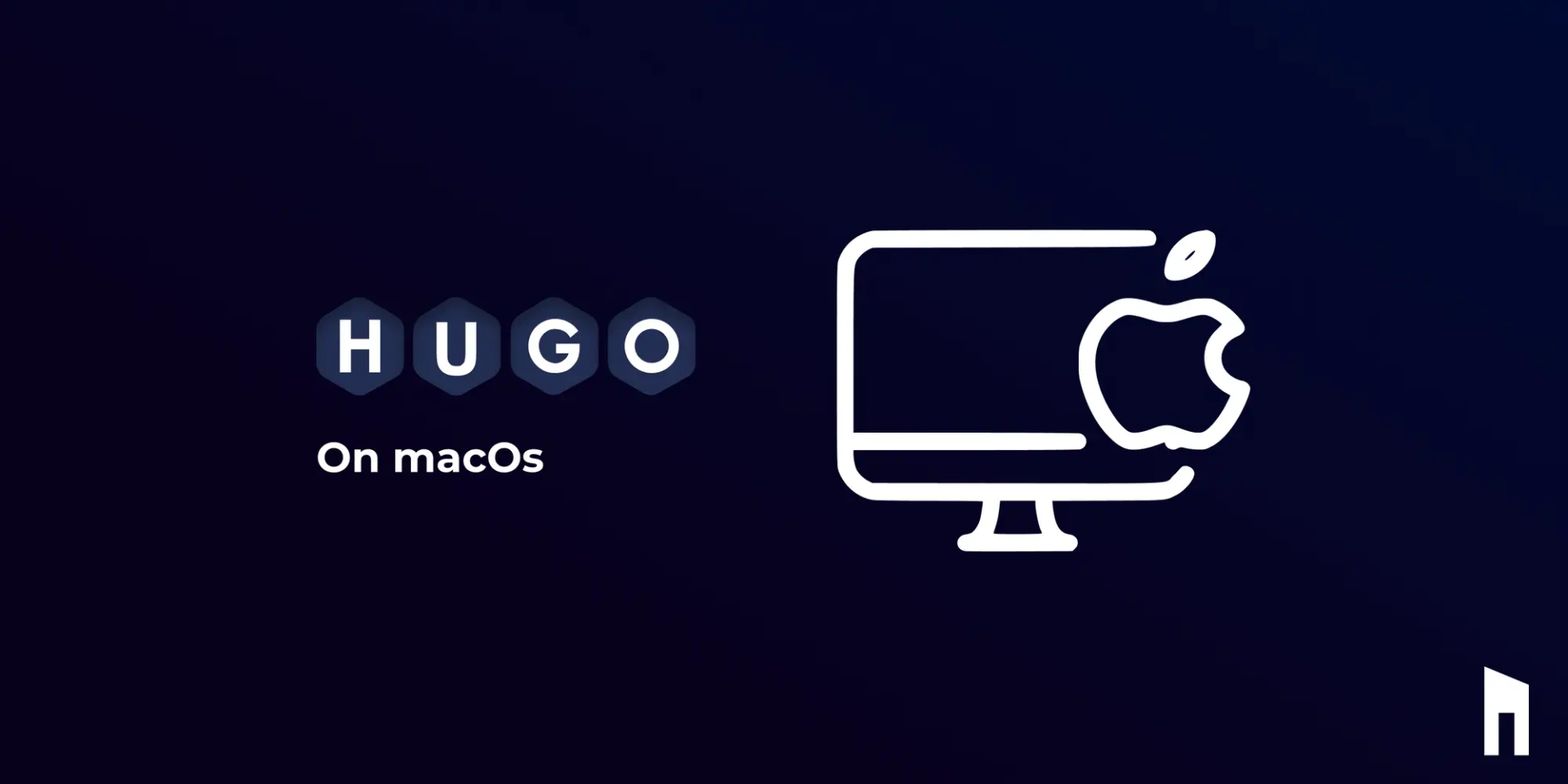
If you're a Mac user who loves Homebrew, installing Hugo will be a breeze for you.
Using Homebrew
Homebrew is an easy-to-use package manager for both macOS and Linux. It allows you to install and manage software packages with just a few commands, such as brew install.
Homebrew distributes your software packages by categorizing them into formulae, which are CLI tools, and casks, which are GUI applications. This makes it easy to manage your system software and keep it up to date.
Install Homebrew:
To install Homebrew, run the instructed commands from the official website of Homebrew.
Install Hugo:
Once you’ve got everything set up with Homebrew, you can install Hugo with the following command:
brew install hugo
Using Macports
If you want to use MacPorts on Mac, you can install Hugo using the following steps:
Install MacPorts: You can also download and install MacPorts from the MacPorts official website if you don't already have it installed.
Update MacPorts is already installed using the below command,
sudo port selfupdate
Install Hugo: To install Hugo with MacPorts, execute the below command,
sudo port install hugo
Once the installation is done, you can check if Hugo is installed by running,
hugo version
This should show you the Hugo version that was installed successfully.
Conclusion
Bravo🎉, you’ve successfully set up Hugo on both macOS and Windows. Now that you’ve got Hugo up and running, prepare to enter the world of website development with ease.
